반응형
⭐ 본 포스팅에서는 YOLOv5에서 원하는 크기로 이미지 사이즈 변경하는 방법을 다룬다. 이미지 사이즈를 지정해주지 않으면 자동으로 이미지가 resizing 된다. 원하는 크기로 이미지 사이즈를 바꾸어 detection 하는 방법에 대해서 알아보자 !
아래 활용할 yolov5 깃허브 주소다.
https://github.com/ultralytics/yolov5
GitHub - ultralytics/yolov5: YOLOv5 🚀 in PyTorch > ONNX > CoreML > TFLite
YOLOv5 🚀 in PyTorch > ONNX > CoreML > TFLite. Contribute to ultralytics/yolov5 development by creating an account on GitHub.
github.com
이미지 사이즈 지정하는 코드 살펴보기
- detect.py에서 data를 로드하는 부분에서 이미지의 사이즈를 지정해준다.
# Dataloader
if webcam:
view_img = check_imshow()
cudnn.benchmark = True # set True to speed up constant image size inference
dataset = LoadStreams(source, img_size=imgsz, stride=stride, auto=pt)
bs = len(dataset) # batch_size
else:
dataset = LoadImages(source, img_size=imgsz, stride=stride, auto=pt)
bs = 1 # batch_size
vid_path, vid_writer = [None] * bs, [None] * bs- img_size = imgsz 부분에서 사이지를 변경해준다. 원하는 사이즈로 지정해주기 위해서는 —imgsz 태그를 이용하면된다.
- default는 640 으로 되어 있다.
imgsz=(640, 640), # inference size (height, width)
이미지 사이즈 변경하는 방법
- detection 을 실행하는 코드 맨 뒤에 -- imgsz 후 원하는 resolution을 입력하면 된다.
python detect.py --source /home/rtcl/workspace/yolov5/data/images/bus.jpg --imgsz 1280- 지정한 이미지 사이즈로 detection 한 것을 확인할 수 있다.
- 주의할 점은 YOLO는 이미지 사이즈가 32로 나누어 떨어져야한다는 점이다.
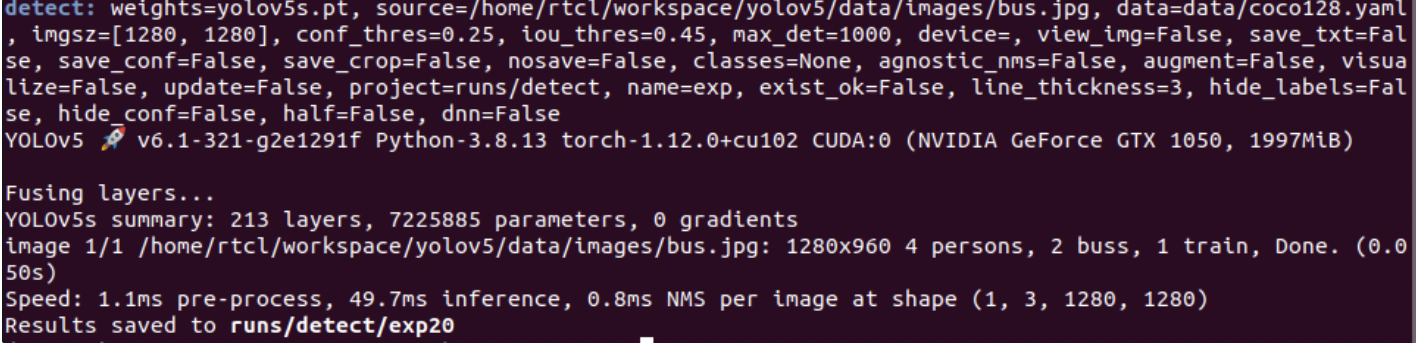
반응형
'AI Research > Object Detection' 카테고리의 다른 글
| [Object Detection] 오픈소스로 detection 결과 mAP 측정하기 (0) | 2023.01.13 |
|---|---|
| [Object Detection] mmdetection의 input image size 변경하는 방법 (Faster r-cnn) (0) | 2022.12.28 |
| [Object Detection] YOLOv5로 multi stream, multi camera object detection하는 법/ 동시에 여러 video detection 진행하기 (3) | 2022.08.08 |
| [Object Detection] 윈도우 환경에서 Detectron2 실행하기 (0) | 2022.07.27 |
| [Object Detection] Ubuntu에서 YOLOv5 실행하기 (0) | 2022.07.26 |
![[Object Detection] YOLOv5 이미지 사이즈 변경하는 법 (How to change YOLOv5 image resolution)](https://img1.daumcdn.net/thumb/R750x0/?scode=mtistory2&fname=https%3A%2F%2Fblog.kakaocdn.net%2Fdn%2FJxmrk%2FbtrJaWBaYrY%2FfnxpUvwaMKi2NHrWS59pUk%2Fimg.png)